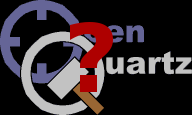|
First things first. The game you have played is
probably a little out-of-date, so you should download the latest
textures, models, sounds, and maps.
Before you download anything, you should should create your "Open
Quartz root directory". You can put this directory anywhere and
call it anything you like. From now on, I will refer to this directory as OQROOT.
Your next step is to copy your Quake engine into
OQROOT/openquartz. We recommend using
DarkPlaces,
but any Quake1 engine mod should do. If DarkPlaces
runs too slowly on your machine, you may have a better gaming experience
with QuakeForge.
Next, you must obtain the utilities that assemble the
individual Open Quartz components (models, maps, textures, quake-C
scripts, and sounds) into the pak files that Quake uses. On
Windows, most of the utilities have friendly, graphical counterparts,
but for now we're going to use the stock command-line tools in Open
Quartz's toolset.
There are old Windows binaries available - you can download them
from the Open Quratz project download page.
Be sure to put them in OQROOT/utils.
But if you want to set up the Open Quartz build system it's recommended to get the latest sources from CVS and compile them yourself. Go into the OQROOT directory and run the following
commands. (When prompted for a password, just press
the ENTER key.)
cvs
-d:pserver:anonymous@openquartz.cvs.sourceforge.net:/cvsroot/openquartz login
cvs -z3 -d:pserver:anonymous@openquartz.cvs.sourceforge.net:/cvsroot/openquartz co
utils
Follow the instuctions in utils/README to compile the
utilities.
Now it's time to get the latest Open Quartz content and the build
system. Go into the OQROOT directory and run the following
commands. (When prompted for a password, just press
the ENTER key.)
cvs
-d:pserver:anonymous@openquartz.cvs.sourceforge.net:/cvsroot/openquartz login
cvs -z3 -d:pserver:anonymous@openquartz.cvs.sourceforge.net:/cvsroot/openquartz co
pak0
Instructions on how to compile the Open Quartz content is in pak0/README.
If you followed all instructions on this page, then running "gmake" in
the pak0 directory will compile the content into PAK files, and "gmake
install" will copy the compiled content into OQROOT/openquartz/id1,
the game directory.
Congratulations, you have finished setting up the Open Quartz build
system. You should now be able to run the Open Quartz that you
built by going into OQROOT/openquartz and running openquartz-glx.
|